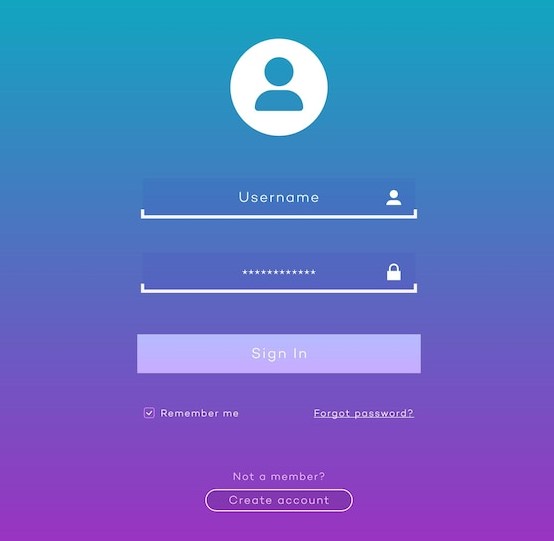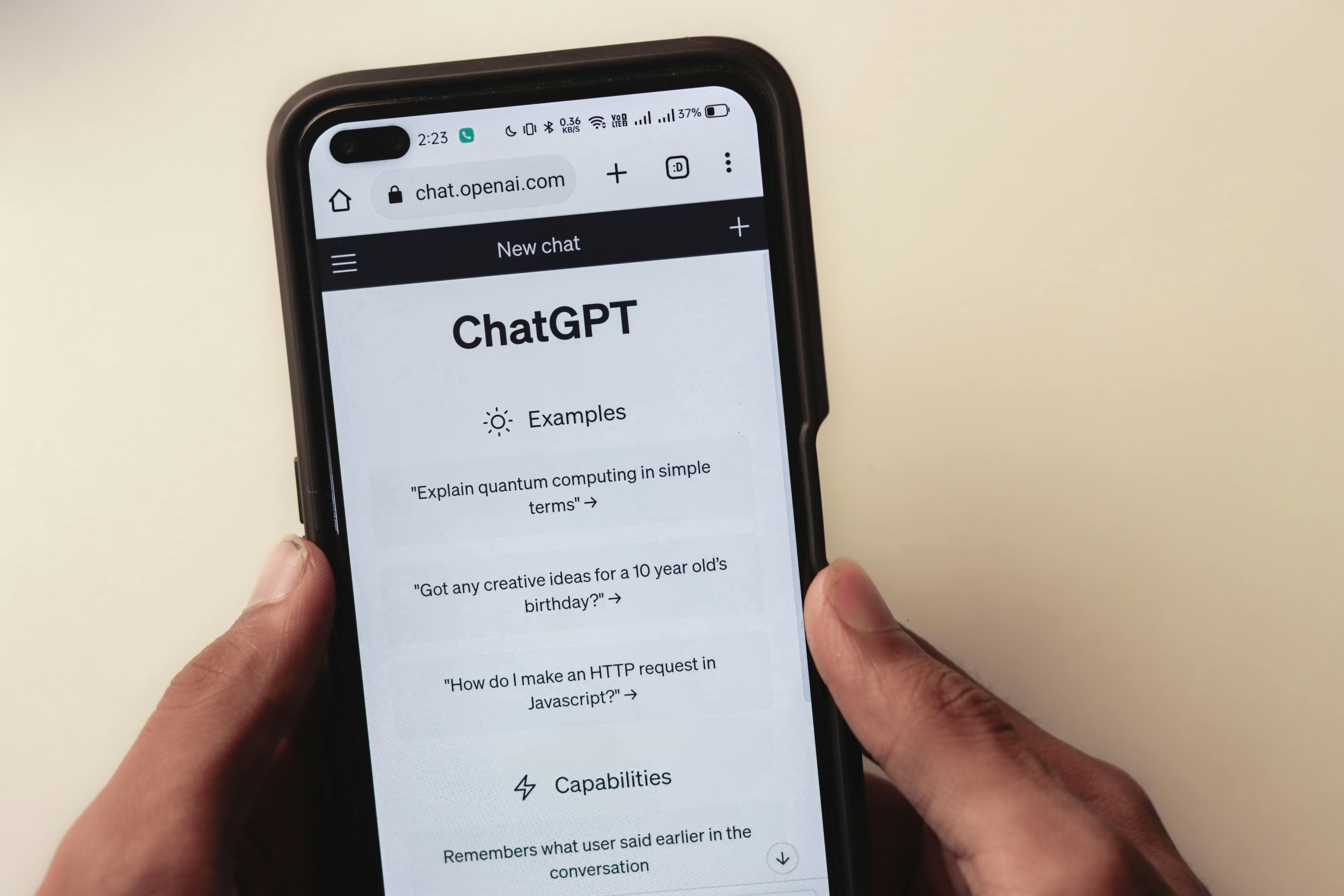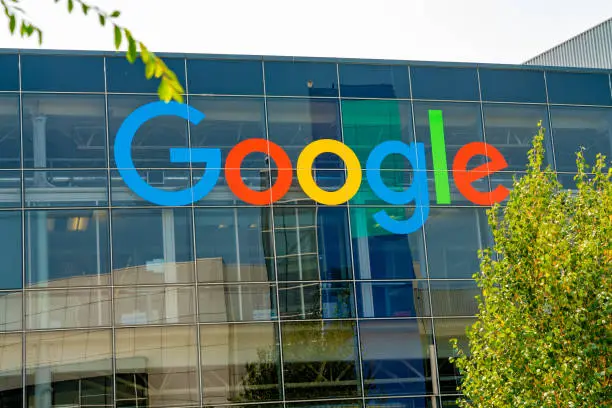It can be a breakthrough in the progression of web applications to include HTML, CSS, and JavaScript in the creation of your first login page. By creating a productive and hospitable start point, you will not only be making the first contact with your intended visitors but also ensuring the safety and convenience of use for your site. It is equally beneficial to optimize this essential initial impression for SEO by seamlessly incorporating certain strategic keywords like ‘login page’ into the content so as to enhance visibility and engagement. Through a defined process that includes excellent design.
To meet modern web standards, developers should significantly increase user experience by applying techniques for instant entry validation, accessibility insights, and good practices in web development.
This post will examine the main features of a login page, starting from establishing the HTML framework to improving the page's functionality as well as aesthetics by using CSS and JavaScript.
During the journey, we will come to possible solutions to effective design, things to be considered about accessibility, and also how user security can be balanced with usability. This will lead to a login page that safely secures users as it attracts them.
Setting up the HTML Structure
Creating the Basic HTML Framework
1. Start with a form container:
Use the tag to make a box that can control user inputs—usernames or passwords, for example. This is critical since it enables the collection and sending of user data back to servers.
2. Add input fields:
Place two tags inside the form. In order to hide entered data, select 'text' for the username and 'password' for the second input field as the type attribute values of the first and second inputs, respectively. It is important to provide a unique identifier for each field on server-side processes using the name attribute. Using the required attribute will help fill out these fields without letting them be submitted when they are empty.
3. Incorporate Submission Controls:
Make a presentation on the submission marking that concludes the form output. It seems we send the form information to the server when we click this key.
4. Linking other actions:
Links for additional navigation options for users on the login page may be created using "" tags to link to the options saying "Forgot Password?" or "Sign Up.".
5. Enhancing Accessibility and Aesthetics:
Use semantic HTML tags, including headings (h1–h6), labels, and others like checkboxes in the “keep me logged in” option, to improve both the effectiveness and ease of use of your login form. For graphical inserts such as trademarks or backgrounds, consider utilizing the image tag; it will help to establish brand identity and enhance aesthetics on your login page.
Ensuring Proper Form Configuration
Form Attributes:
Next, we have the action attribute that points to the location within the server-side Script we should send our form submission data to. If you need global or event attributes, these are available as well. Set the method attribute to 'POST' to ensure data is sent securely and it's not visible in the URL. We will not focus on this guide to a specific server-side script, but it is mandatory to know how it works in a live environment.
Apply the id attribute to uniquely identify the form and its elements; it is useful for CSS styling and JavaScript operations, implement event attributes like onclick for interactive elements such as the login button, this enhances user interaction with the login page.
To set up an effective and accessible HTML structure for your login page, you can do this by following these steps and adhering to HTML standards, therefore making sure it is both functional and user-friendly.
Styling with CSS
Applying Basic Styles to Form Elements
1. Utilizing CSS Gradients and Box-sizing:
Utilize the CSS gradient to boost the form's attractive look, which will create a good-looking modern design. Employ the box-sizing property to control width and height well.
of elements, ensuring they render as expected across different devices.
2. Styling Input Fields:
Make a visually appealing design. also add padding on the left to accommodate for icons closing, thereby creating a more user-friendly application for icons. To visually stand out, input fields can be styled using a gradient as well as an image in their background so that they have a great appearance.
3. Adding Icons with Pseudo-Elements:
To illustrate, adding icons to input fields aids in keeping an organized HTML structure while at the same time giving visual clues to users using the :before pseudo-element.
Enhancing user interaction with CSS
4. Implementing Focus and Hover Effects:
To create a glowing effect around active input fields, use the box-shadow property combined with the focus pseudo-class so as to enhance user interaction and lead the visually impaired in the right direction.
Make the login process more intuitive. The login page can be made more interactive and engaging with the addition of hover effects and transition animations. They provide smooth and responsive feedback as users move from one field to another, hence improving the overall user experience.
5. Customizing Checkboxes and Buttons:
Customize how style checkboxes look using the -webkit-appearance property. Rounded corners should be configured using border radius while background and margin are set in such a way that they align with the login page’s overarching design concepts. Borders, background-image settings, or color properties can be used for styling the “submit” button. You may also add gradients, a font-weight value (boldness setting), and text alignment parameters such as centering and justifying on the left and right hand sides, respectively. Padding helps control spacing between the content area and input element boundaries. This ensures that the button is not only functional but also aligns with the visual aesthetics of the page. Use the active pseudo-class to style the button's active state, providing users with feedback when they click on the button.
Responsive and accessible design considerations
6. Ensuring Responsiveness with Media Queries:
With CSS media queries, customize the design and layout based on the screen width of the device. Changing the design and layout based on the screen width of the device is crucial. This ensures that we make sure that the login page can be accessed and viewed perfectly on multiple devices of different screen sizes.
7. Accessibility and Branding:
Add website branding to the login page so that users can verify that they are on the correct login page. This serves to increase the visual appeal of the log-in and also foster trust and recognition. Also, keep the site with a consistent look and feel to promote user friendliness. This way, users can enjoy a cohesive experience while navigating through different sections of your website.
If you adhere to these steps and concentrate on the visual appeal and use of something, you could make an attractive login page that may function properly while dominating the user interface.
Adding Interactivity with JavaScript
Implement event listeners for form interaction.
1. Attach Event Listeners to the Form:
Using inline JavaScript is not recommended; attach an event listener to the form instead. When you use this approach, you will be able to organize all your JavaScript code in one place, making debugging and updating the files very easy.
2. Validate user inputs:
When validating user inputs on the login page, JavaScript is very important. JavaScript can ensure it fails to meet certain conditions but fulfills others without submitting forms, hence ensuring both safety and user friendliness in various ways, including validating mail IDs whose output varies according to its process (error message).
3. Handling login attempts:
Add some JavaScript code that will verify if the username is “user” and the password set to "web_dev." When correct login details are provided, trigger an alert dialogue box notifying you that you logged in successfully, then refresh the current page; otherwise, inform the invalid user through an error message. Among the things you need to do are verify authentication details during session management events or maybe when registering someone’s account in the database. If these credentials match, display an alert dialog confirming successful login and reload the page; otherwise, show an error message that tells the user if authentication failed. Manage user authentication and sessions. Create and manage user sessions: Use the Auth class to handle user sessions. This class not only checks whether there is a specific localStorage item that indicates an active user session, but also includes a logout() method that is used by the end user to clear a session in case one decides to log out. The Auth class should be included on every page that requires authentication in order to safeguard the application's sensitive parts.
Implement robust login logic.
Develop Login Validation Logic:
To begin with, create a JavaScript object that contains a username as well as password attributes. These objects will then be used to compare the user-supplied information that we have on file with what has been submitted through a form by someone logging into our site. Then we make use of the for loop to loop through our user object while at the same time checking each specific property one after another among those present in this one. Consider if logic is implemented within the program flow that examines whether both names given by incoming customers match up together along their respective codes held in memory; for example, if sysadmin=admin. Then, if there is a route that matches the user, the function returns true; if it does not exist, there is nothing further from home. At the end of everything, we will have a fail notice for each first try made so far because something wrong could be happening somewhere else just before this one without being noticed always until now such times come up but without process while still going on!
Track and Limit Login Attempts:
Initialize a variable attempt with a value of 3. This variable will keep track of the number of login attempts left. If the entered credentials do not match, display an alert showing the remaining attempts and decrement the attempt variable by 1. If the attempt reaches 0, disable all input fields to prevent further attempts.
By incorporating these JavaScript functionalities, the login page not only becomes interactive but also secure and user-friendly. Implementing these features ensures that users have a smooth and secure experience while logging into the website.
Crafting a functional and visually appealing login page using HTML, CSS, and JavaScript is a critical step in the development of web applications, ensuring a robust first line of interaction with users. Throughout this article, we've explored the significance of integrating user-friendly design, enhanced security measures, and the essential components of creating a login page that is not only welcoming but optimized for user engagement and SEO. Ensuring the final product is visually appealing, accessible, and secure underscores the importance of a well-rounded approach to web development.