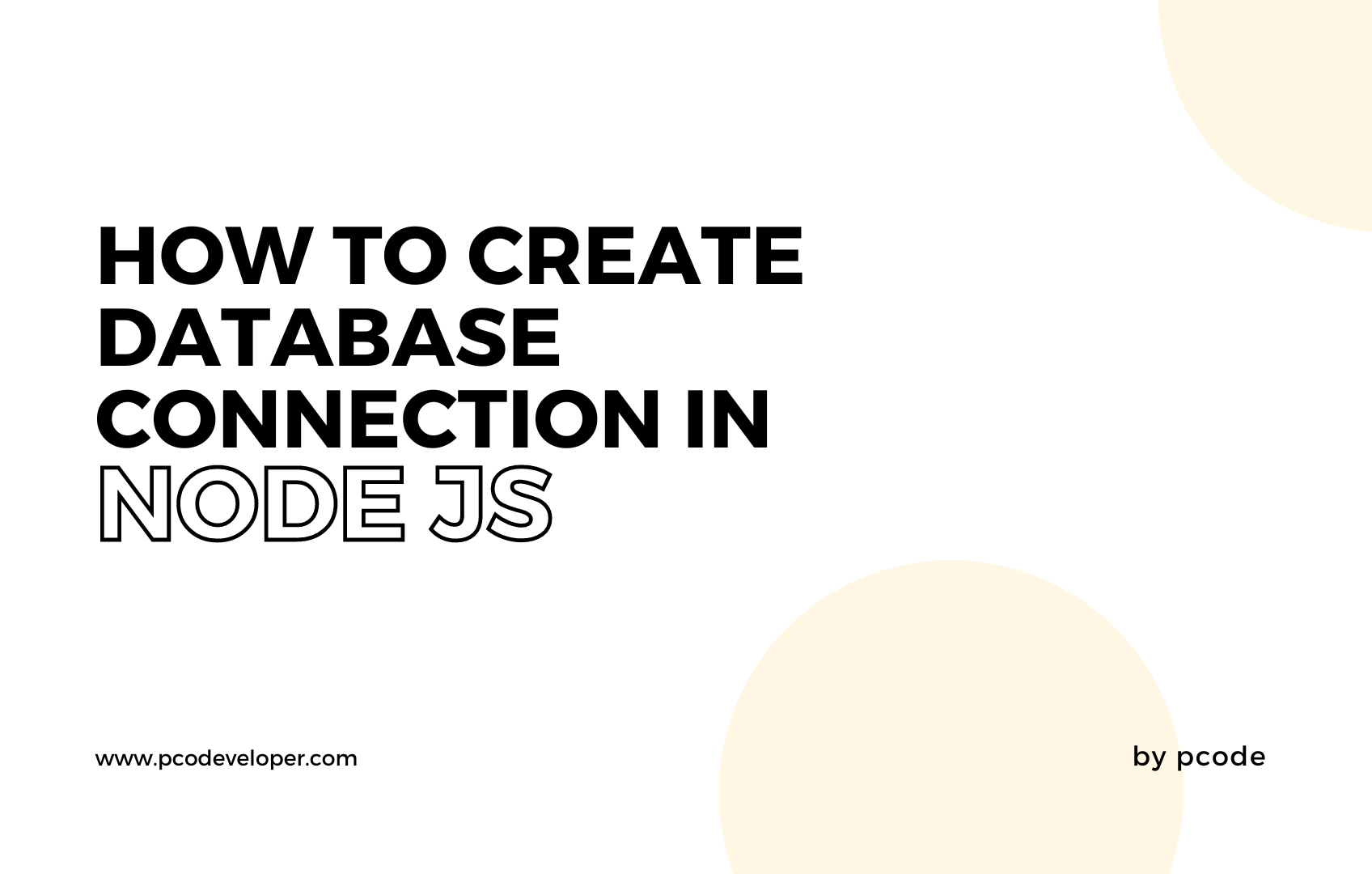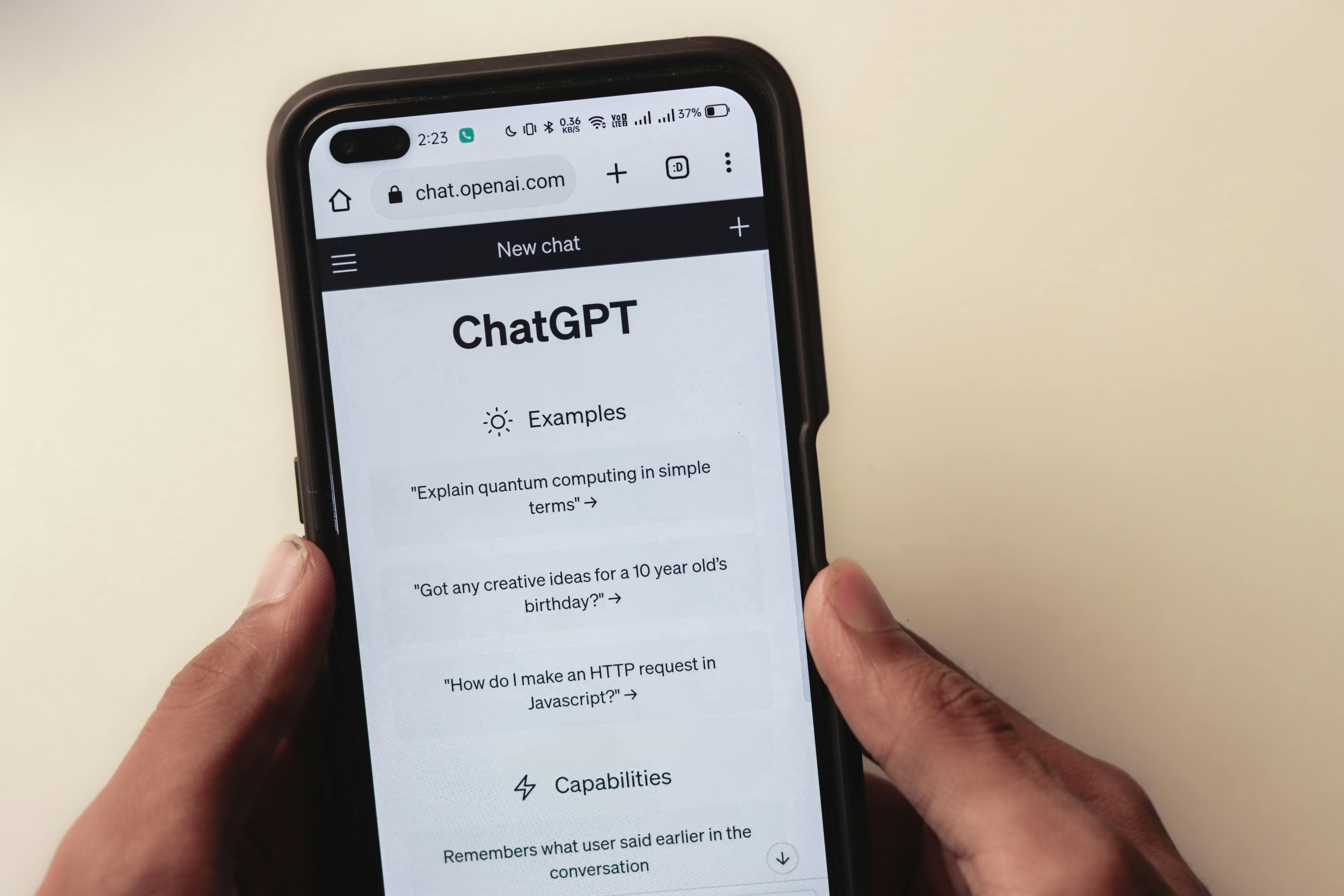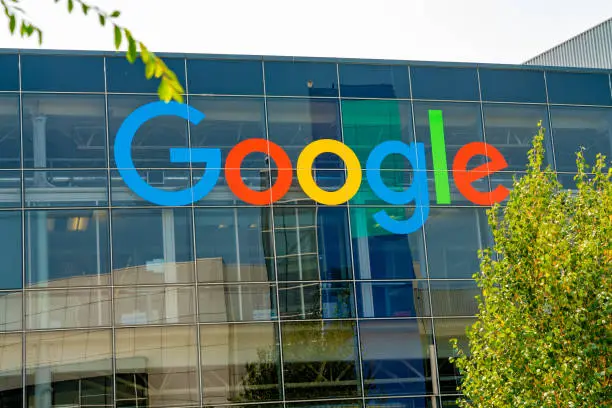Node.js is a powerful platform for building server-side applications with JavaScript. Its non-blocking, event-driven architecture makes it ideal for applications that handle multiple simultaneous requests, such as real-time chat applications, task management tools, or even e-commerce platforms. One popular database solution to pair with Node.js is MongoDB, a NoSQL database that stores data in flexible, JSON-like documents.
In this article, we'll walk through the process of setting up a Node.js project and connecting it to a MongoDB database using MongoDB Atlas. By the end, you'll have a working example of how to create and interact with a database using Node.js and MongoDB.
Table of Contents:
1. Setting Up Node.js
2. Installing MongoDB
3. Setting Up Your Project Folder
4. Creating a MongoDB Atlas Account
5. Connecting Node.js to MongoDB
6. Wrapping It All Up
1. Setting Up Node.js
To get started, you first need to install Node.js on your machine.
1. Download Node.js:
- Head over to Node.js's official website and download the installer suitable for your operating system.
- Once installed, open a terminal (Command Prompt, PowerShell, or your preferred terminal) and run the following command to verify the installation:
```command
node -v
```
You should see the Node.js version number, confirming successful installation.
2. Installing MongoDB
To interact with MongoDB in your Node.js app, you'll need the MongoDB npm package, which can be installed easily using npm, the Node Package Manager.
1. Install MongoDB npm package:
Open your terminal and navigate to your project folder. Then, run the following command to install the **MongoDB** driver:
```command
npm install mongodb
```
2. MongoDB Atlas:
You can create a **hosted MongoDB** cluster using MongoDB Atlas, a cloud service offering free and paid plans. For this example, we’ll use the free tier.
3. MongoDB Docs:
Reference the official MongoDB documentation to learn more about the various features MongoDB offers.
3. Setting Up Your Project Folder
Now, let’s create a new folder for your Node.js project and set up a basic environment:
1. Create a project folder:
Open your terminal and run the following commands:
```bash
mkdir node-mongo-example
cd node-mongo-example
```
2. Initialize npm in your project:
Run the following command to generate a `package.json` file:
```bash
npm init -y
```
The `package.json` file manages your project’s dependencies and metadata.
4. Creating a MongoDB Atlas Account
To host your MongoDB database online, you’ll need to create a MongoDB Atlas account. Here’s how:
1. Sign up for MongoDB Atlas:
Visit MongoDB Atlas and create a free account.
2. Choose a MongoDB Atlas Pricing Plan:
If you're just starting out, opt for the free tier. The MongoDB Atlas pricing is flexible, allowing you to upgrade as your database grows.
3. Create a Cluster:
After signing in, create a cluster by following the on-screen instructions. This cluster will serve as your MongoDB server.
4. Copy your connection string:
Once your cluster is ready, MongoDB will provide a connection string that looks something like this:
```bash
mongodb+srv://<username>:<password>@cluster0.mongodb.net/test?retryWrites=true&w=majority
```
You’ll use this string to connect your Node.js application to the MongoDB web.
5. Connecting Node.js to MongoDB
Now that your MongoDB Atlas cluster is set up, let’s connect it to your Node.js application.
1. Create your Node.js file:
Inside your project folder, create a new file named `app.js`. This file will contain the code needed to connect to your MongoDB database.
2. Use MongoDB npm package:
Write the following code inside `app.js` to establish a connection to MongoDB:
```javascript
const { MongoClient } = require('mongodb');
async function main() {
const uri = "your_mongodb_connection_string_here";
const client = new MongoClient(uri);
try {
await client.connect();
console.log("Database Connected!");
} catch (e) {
console.error(e);
} finally {
await client.close();
}
}
main().catch(console.error);
```
3. Explanation:
- MongoClient: This is the MongoDB server driver that connects Node.js to the MongoDB database.
- async function main(): This function handles the connection logic asynchronously.
- client.connect(): This method connects your Node.js app to your MongoDB Atlas cluster.
4. Replace the connection string:
Replace `"your_mongodb_connection_string_here"` with the actual connection string from MongoDB Atlas. Be sure to update the `<username>` and `<password>` fields with your MongoDB credentials.
5. Run your application:
In your terminal, run the following command to execute the script:
```bash
node app.js
```
If the connection is successful, you should see `Database Connected!` printed in the console.
6. Wrapping It All Up
Congratulations! You’ve just created a Node.js application and connected it to a MongoDB database hosted on MongoDB Atlas.
This is just the beginning. You can now explore using Mongoose MongoDB, a popular MongoDB alternative library for Node.js, to simplify interaction with your database. Additionally, MongoDB provides many powerful **MongoDB database tools** for managing your data, querying documents, and more.