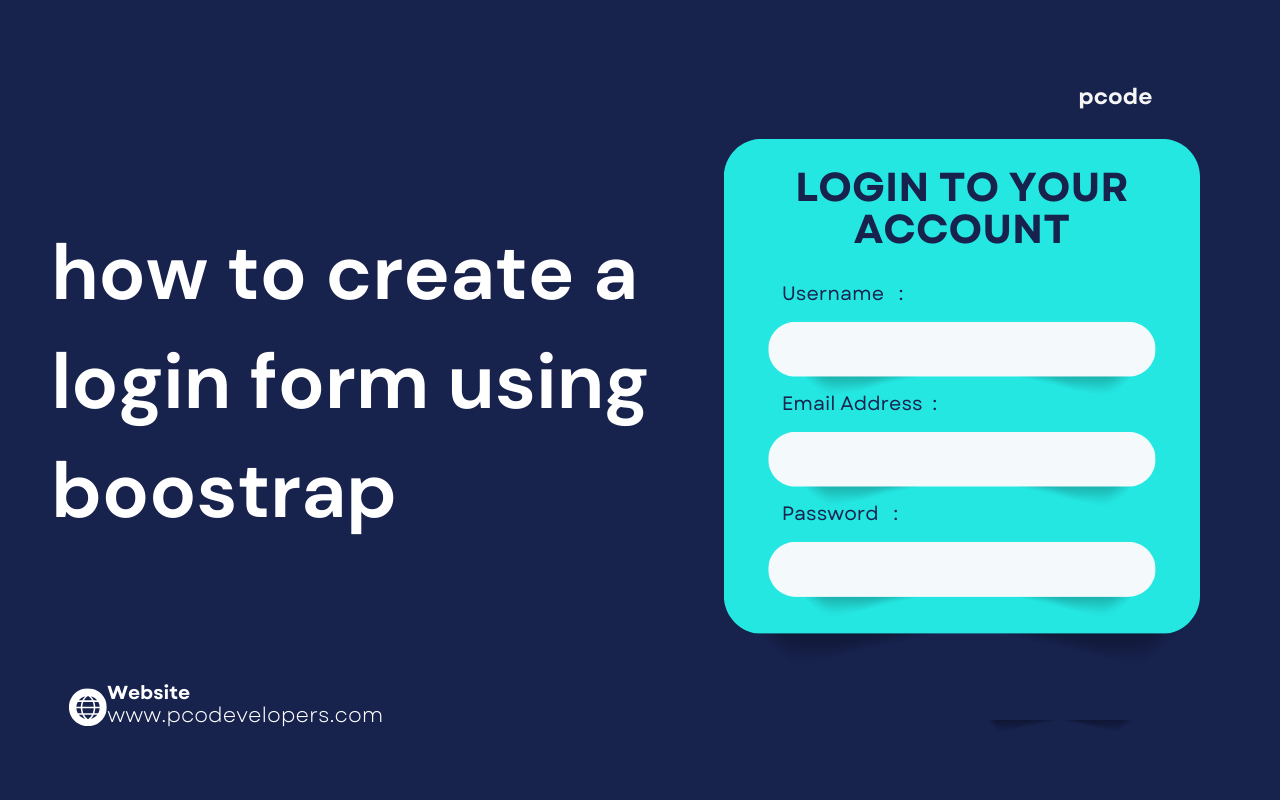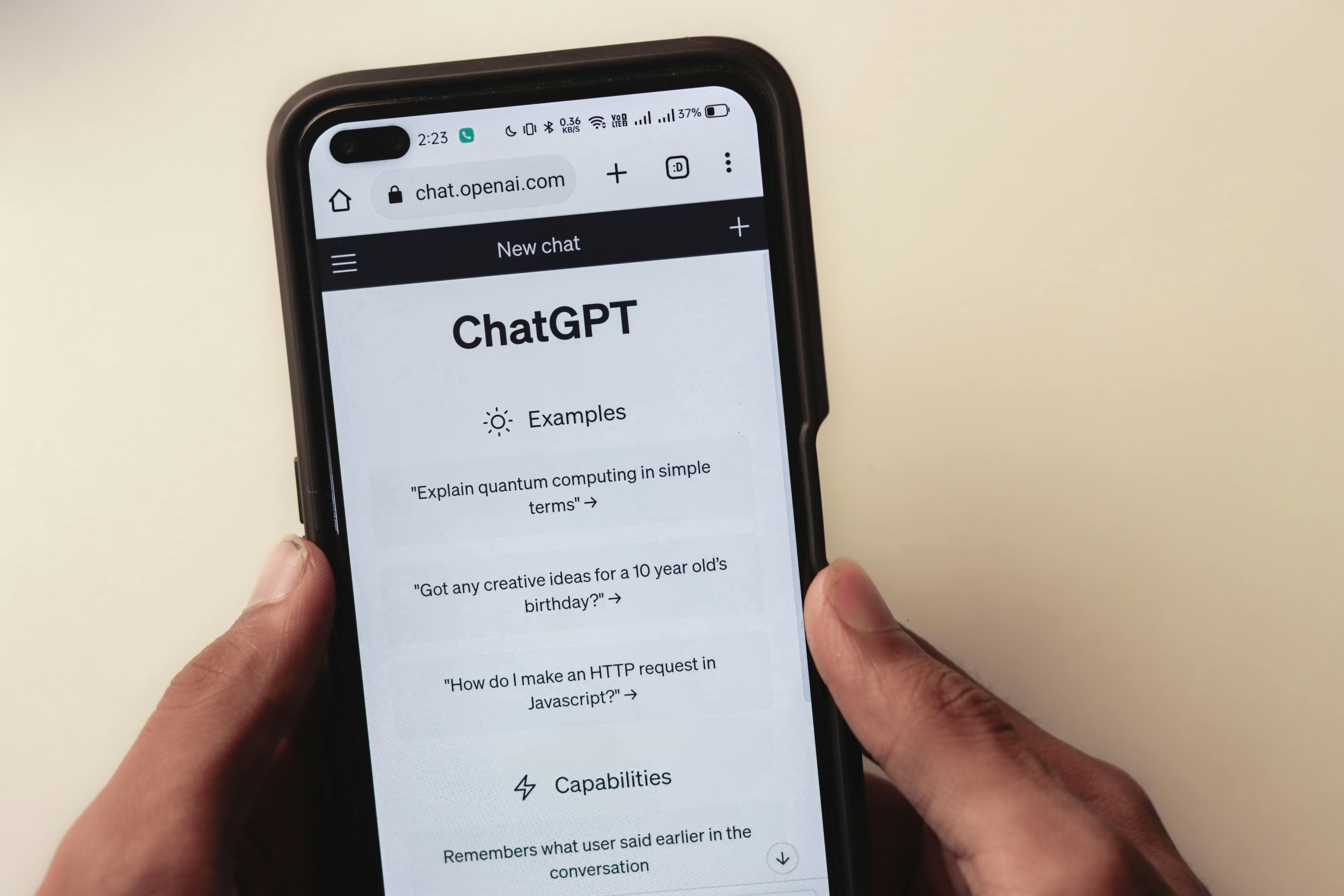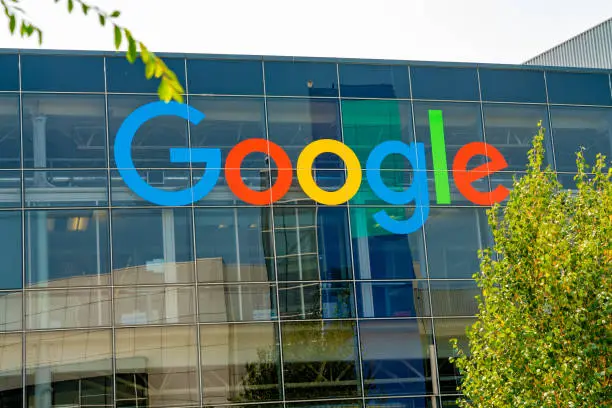Creating a pop-up using Bootstrap can seem intimidating if you're new to web development. But don't worry—I'll walk you through it step by step in simple language so that by the end of this article, you'll be able to create a pop-up yourself.
Bootstrap is a popular front-end framework that helps developers build responsive, mobile-friendly websites with ease. One of its many features is the ability to create pop-up windows, also known as modals, without the need for complex coding.
What is a Pop-up or Modal?
A pop-up (or modal) is a window that appears on top of the website content, drawing attention to a specific message or task. Examples include notifications, forms, ads, or any other type of content you want users to focus on.
In Bootstrap, pop-ups are called “modals,” and they are used to display extra content without leaving the current page. A modal can hold anything—text, images, videos, or forms.
Why Use Bootstrap for Pop-ups?
Bootstrap is a free, open-source framework that offers pre-built components, including pop-ups. You don't need extensive programming knowledge to use it, and it works seamlessly across different browsers and devices. Bootstrap pop-ups are a great way to:
- Collect user information (like email sign-ups)
- Display notifications or important information
- Offer promotions or deals
- Provide help or support content
Setting Up Bootstrap
Before creating a pop-up, you need to set up Bootstrap on your website. The easiest way to do this is to include the Bootstrap CSS and JavaScript files in the `<head>` section of your HTML file. Here’s the code to add Bootstrap 5:
```html
<link href="https://cdn.jsdelivr.net/npm/bootstrap@5.3.0/dist/css/bootstrap.min.css" rel="stylesheet" integrity="sha384-9ndCyUaIbzAi2FUVXJi0CjmCapSmO7SnpJef0486qhLnuZ2cdeRhO02iuK6FUUVM" crossorigin="anonymous">
<script src="https://cdn.jsdelivr.net/npm/bootstrap@5.3.0/dist/js/bootstrap.bundle.min.js" integrity="sha384-geWF76RCwLtnZ8qwWowPQNguL3RmwHVBC9FhGdlKrxdiJJigb/j/68SIy3Te4Bkz" crossorigin="anonymous"></script>
```
This adds all the necessary Bootstrap styles and scripts, so you don’t need to worry about coding them from scratch.
Creating a Basic Pop-up
Now that Bootstrap is set up, let’s create a simple pop-up window. Bootstrap provides a ready-made structure for pop-ups that you can customize.
Here’s a basic example:
```html
<!-- Button to trigger the pop-up -->
<button type="button" class="btn btn-primary" data-bs-toggle="modal" data-bs-target="#exampleModal">
Launch demo modal
</button>
<!-- The Modal -->
<div class="modal fade" id="exampleModal" tabindex="-1" aria-labelledby="exampleModalLabel" aria-hidden="true">
<div class="modal-dialog">
<div class="modal-content">
<div class="modal-header">
<h5 class="modal-title" id="exampleModalLabel">Modal title</h5>
<button type="button" class="btn-close" data-bs-dismiss="modal" aria-label="Close"></button>
</div>
<div class="modal-body">
Insert your text here.
</div>
<div class="modal-footer">
<button type="button" class="btn btn-secondary" data-bs-dismiss="modal">Close</button>
<button type="button" class="btn btn-primary">Save changes</button>
</div>
</div>
</div>
</div>
```
Explanation:
1. Button: The button with `data-bs-toggle="modal"` is what triggers the pop-up to open. When clicked, it activates the modal with the ID `exampleModal`.
2. Modal Structure: The modal consists of three main parts:
- Header: Contains the title of the modal and a close button.
- Body: Where the main content (text, form, etc.) goes.
- Footer: Contains action buttons like "Close" and "Save changes."
How to Trigger a Modal Automatically
If you want the modal to appear automatically (e.g., after a user spends 10 seconds on the page), you can do that using JavaScript.
Here’s a simple script that triggers the modal after 2 seconds:
```javascript
<script>
window.onload = function() {
setTimeout(function() {
var myModal = new bootstrap.Modal(document.getElementById('exampleModal'));
myModal.show();
}, 2000);
};
</script>
```
This code automatically opens the modal 2 seconds after the page loads. You can adjust the `2000` (milliseconds) to any time you want.
Customizing Your Pop-up
The default pop-up is nice, but Bootstrap allows for lots of customization. Let’s take a look at a few ways to make your pop-up more unique.
1. Changing the Size
You can adjust the size of the modal by modifying the class `modal-dialog`:
- `modal-sm` – for a small modal.
- `modal-lg` – for a large modal.
- `modal-xl` – for an extra-large modal.
Example:
```html
<div class="modal-dialog modal-lg">
<!-- Modal content here -->
</div>
```
2. Fullscreen Modal
Want the modal to take up the whole screen? You can add the `modal-fullscreen` class.
```html
<div class="modal-dialog modal-fullscreen">
<!-- Modal content here -->
</div>
```
3. Static Backdrop
By default, users can close the modal by clicking outside of it. If you don’t want that (e.g., for a form where users must take action), you can make the modal "static," which means they can only close it using the buttons inside.
```html
<div class="modal fade" id="exampleModal" data-bs-backdrop="static" data-bs-keyboard="false">
<!-- Modal content here -->
</div>
```
Now, the modal can only be closed by clicking the "Close" button or "Save changes" button inside the modal itself.
Final Thoughts
Bootstrap modals are a powerful tool for creating pop-ups without the need for extensive coding skills. They are versatile, responsive, and easy to customize, making them perfect for a variety of purposes, such as forms, notifications, and promotions.
By following the steps in this guide, you can now create and customize your own pop-ups to enhance user experience on your website. Experiment with different features and styles to make them fit your website’s unique needs.