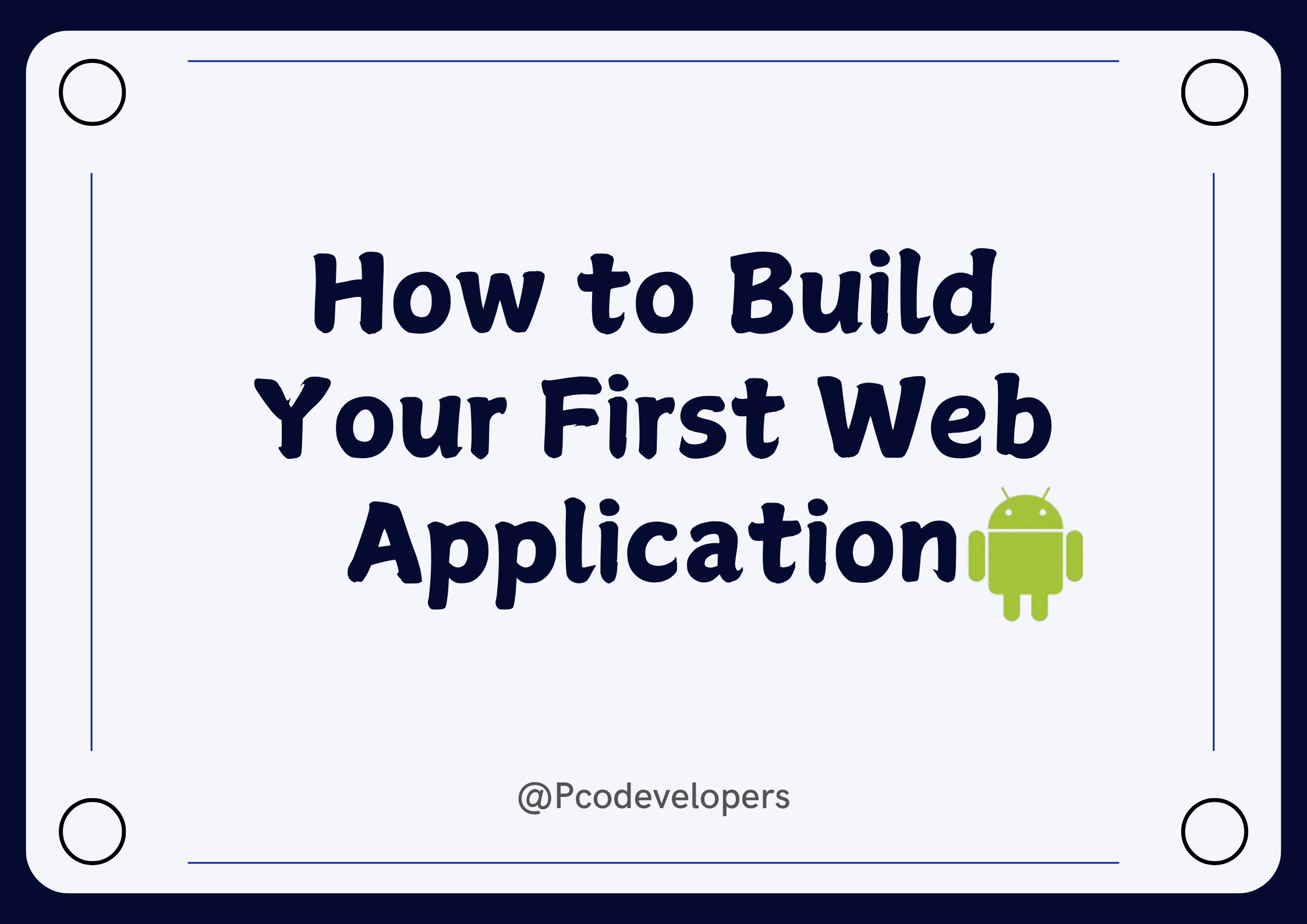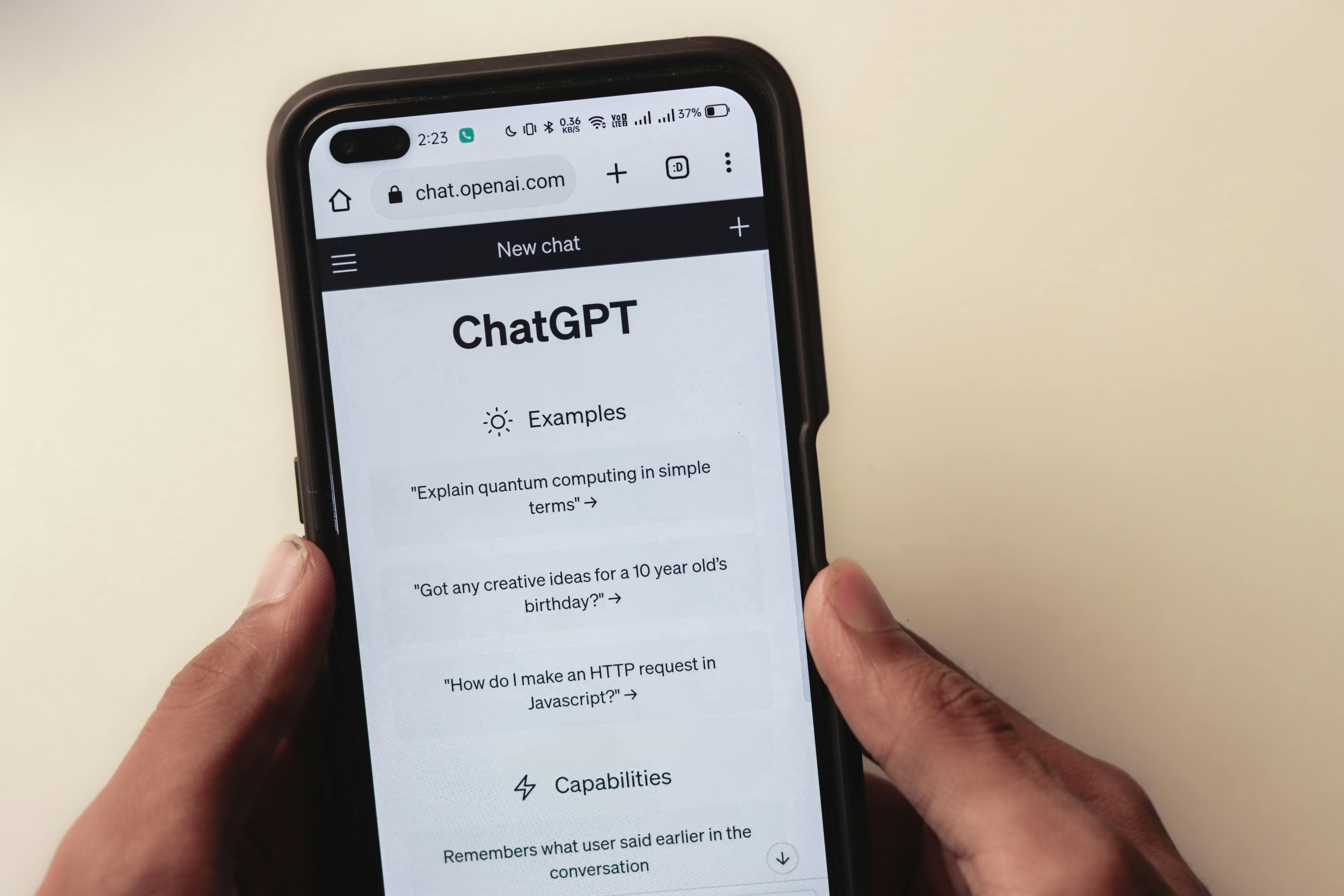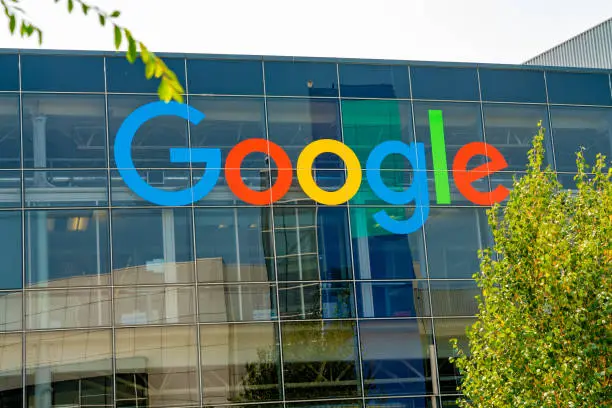Building your first web application can seem like an intimidating task, but breaking it down into simple steps makes it much more manageable. This beginner-friendly guide will help you understand the basics of web app development, from defining your idea to launching your project. We’ll walk through each phase, using plain language and practical examples.
What is a Web Application?
A web application (or web app) is a software program that runs in a web browser. Unlike websites, which are often static, web applications are interactive. Some well-known examples include Google Docs, Twitter, or even simple tools like a task manager or online calculator.
To put it simply, a web app has three main components:
- Front-End: This is what users see and interact with — like buttons, images, and text fields.
- Back-End: This is the engine of your app that processes tasks behind the scenes — like storing user data or managing information.
- Database: This is where the app stores data, such as user profiles, posts, or any other information that needs to be saved.
Step 1: Define Your Idea
The first step in building a web app is knowing exactly what you want to create. You should be able to answer these questions:
- What will the app do?
- Who is the target audience?
- What problem does it solve?
Let’s imagine you want to create a simple task management app, like a to-do list. The goal is to help users organize their daily tasks in an easy and straightforward way. Having a clear objective will guide you as you start building.
Step 2: Choose Your Tech Stack
Your "tech stack" refers to the collection of tools, languages, and frameworks used to develop the app. As a beginner, it’s important to choose tools that are simple and beginner-friendly.
Here are the basic components of a tech stack:
Front-End Tools
- HTML: This defines the structure of your web pages, creating headings, paragraphs, and buttons.
- CSS: This styles your app, determining how it looks in terms of colors, fonts, and layout.
- JavaScript: This adds interactivity to your app, allowing users to interact with buttons, forms, and other features.
Back-End Tools:
- Node.js: A back-end tool that allows you to build apps using JavaScript on the server side.
- Python (with Flask or Django): Python is known for being easy to learn. Flask and Django are frameworks that simplify web app development in Python.
- Database Options:
- SQLite: A simple database that stores information in a local file.
- MongoDB: A flexible database that’s easy to integrate with JavaScript and Node.js.
Step 3: Set Up Your Development Environment
Before you start coding, you’ll need to set up your workspace:
1. Text Editor: This is where you write your code. Popular and user-friendly choices include Visual Studio Code, Atom, or Sublime Text. These editors come with features like syntax highlighting and error detection, which make writing code easier for beginners.
2. Install Necessary Software:
- Node.js (if you're using it): This is a JavaScript runtime that lets you build back-end services.
- Git: A version control system that tracks changes to your project. Git helps you manage your code, collaborate with others, and roll back to earlier versions if something breaks.
3. Create a Project Folder: You’ll need a dedicated folder on your computer where all your app files (code, images, etc.) will live. Keep it organized from the start.
Step 4: Design the Front-End
The front-end is the part of your app that users see and interact with. Even if your app is simple, it’s a good idea to plan how it will look and function.
- Layout: Sketch out or think through how the page will be structured. For example, in a to-do list app, you’ll likely have a title, an input field for adding tasks, a button to submit tasks, and a list that displays them.
- User Interface (UI): Think about how the user interacts with the app. Should the user press a button to add a task? Should tasks appear in a list immediately after they’re added? Focus on creating a simple, user-friendly interface.
- Styling: Choose colors, fonts, and spacing that make your app visually appealing. CSS (Cascading Style Sheets) is used to style web pages, so you'll decide how large the text should be, what color the buttons will have, and where each element will be positioned on the screen.
Step 5: Develop the Back-End
The back-end is what powers your web app behind the scenes. It processes user input and performs important tasks like saving data to a database, retrieving information, and handling user authentication (login and signup).
Here are some key tasks your back-end might handle:
- Managing Data: If a user adds a new task to your to-do list app, the back-end will need to store that task in the database and display it when the user returns.
- Handling User Requests: When users interact with the app (e.g., submitting a task), the back-end processes the request and provides the necessary response.
- Communication with the Front-End: The back-end sends information back to the front-end. For instance, when a user visits your app, the back-end sends the stored tasks to the front-end to be displayed.
Step 6: Store Data in a Database
In most web applications, you need a place to store data. Databases do exactly that — they keep track of information, such as user accounts or the tasks in your to-do list app.
- SQLite: For simple projects, this is a great option. It doesn’t require any complex setup and works right out of the box. It stores your data in a local file.
- MongoDB: A popular choice for JavaScript-based projects. It stores data as documents (instead of tables) and is easy to integrate with Node.js.
For a task manager app, your database will store each task and associate it with the correct user.
Step 7: Test Your App
Once you've built the front-end, back-end, and database, it’s time to test your app. Open it in a browser and interact with it as a user would:
- Can you add tasks?
- Are they being stored and retrieved correctly?
- Does everything look and function the way you intended?
Testing helps catch bugs and ensure your app runs smoothly.
Step 8: Deploy Your Web Application
Now that your app works on your computer, it’s time to put it online. There are platforms that offer free hosting for small web applications. Some popular options are:
- Heroku: A cloud platform that supports various programming languages, including Node.js and Python. It’s beginner-friendly and easy to deploy apps on.
- Vercel: A platform that’s great for front-end-heavy applications and allows for simple, seamless deployment.
- Netlify: Another popular option for deploying front-end applications.
Deploying means you are essentially “publishing” your web app, making it accessible for anyone with an internet connection.
Building your first web application is a rewarding learning experience. By defining your idea, choosing a beginner-friendly tech stack, and following the right steps, you’ll be able to create a functional, user-friendly app. The journey may have its challenges, but with persistence, you’ll be able to build something you’re proud of. And remember, start small and grow your skills over time — every project will bring you closer to mastering web development.