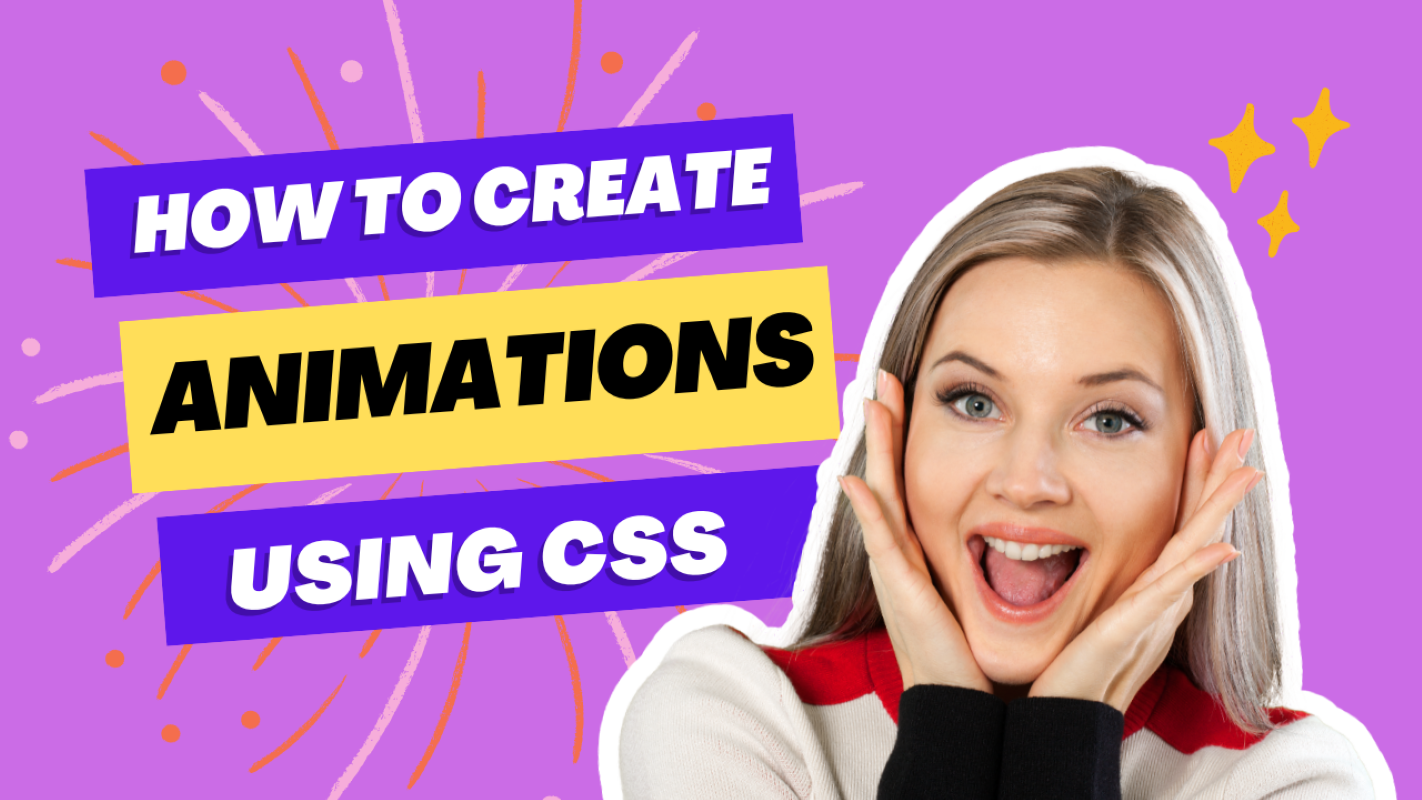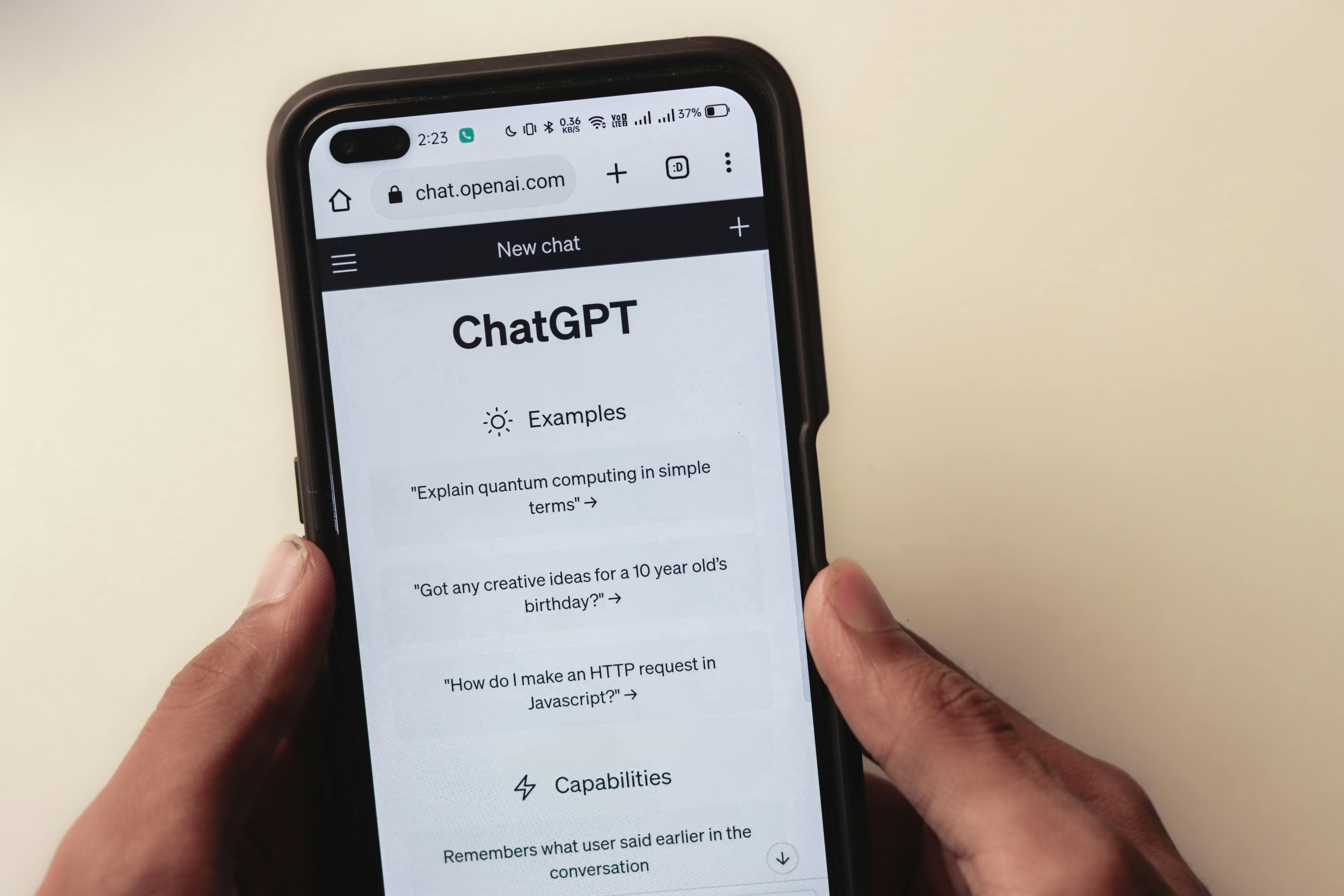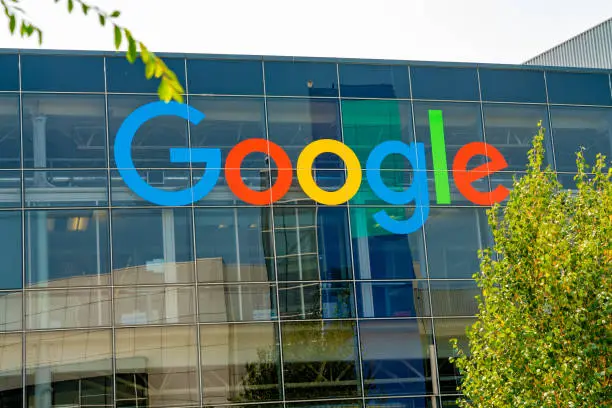Animations have the power to transform static web pages into dynamic and engaging experiences, captivating users' attention and enhancing the overall user experience. Imagine buttons that subtly change color when hovered over, images that smoothly slide into place, or text that gracefully fades in. With CSS animations, you can bring these elements to life with just a few lines of code. In this guide, we'll walk you through the process of creating animations in CSS, turning your website from ordinary to extraordinary. Whether you're a seasoned developer or just getting started, this tutorial will equip you with the skills to add professional-grade animations to your web projects. Let's dive in and discover how to make your content move!
Understanding Key Concepts
Before diving into creating animations, it's essential to understand the two key concepts: keyframes and animation properties.
1. Keyframes: Define the stages and styles of the animation.
2. Animation Properties: Control how the animation behaves, such as duration, timing, and iteration count.
Step 1: Define Keyframes
Keyframes are used to specify the values for the animating properties at various stages of the animation. They are defined using the `@keyframes` rule.
@keyframes example {from {
transform: translateX(0);
}
to {
transform: translateX(100px);
}
}
In this example, the `@keyframes` rule defines an animation named `example` that moves an element from its original position to 100px to the right.
Step 2: Apply Animation Properties
Once the keyframes are defined, you can apply the animation to an element using animation properties. These properties are specified within a CSS rule that targets the element to be animated.
.element {width: 100px;
height: 100px;
background-color: red;
animation-name: example;
animation-duration: 4s;
animation-iteration-count: infinite;
}
This CSS rule applies the `example` animation to elements with the class `.element`. The `animation-duration` property specifies that the animation will take 4 seconds to complete, and `animation-iteration-count: infinite` makes the animation repeat indefinitely.
Step 3: Use Shorthand Property
Instead of defining each animation property separately, you can use the shorthand `animation` property to consolidate them into a single line.
.element {
width: 100px;
height: 100px;
background-color: red;
animation: example 4s infinite;
}
This shorthand syntax includes the animation name, duration, and iteration count.
Additional Animation Properties
CSS animations come with several additional properties that can be used to control various aspects of the animation:
- animation-delay: Specifies a delay before the animation starts.
- animation-timing-function: Defines the speed curve of the animation (e.g., `linear`, `ease`, `ease-in`, `ease-out`, `ease-in-out`).
- animation-direction: Specifies whether the animation should play in reverse on alternate cycles (`normal`, `reverse`, `alternate`, `alternate-reverse`).
Example of using additional properties:
```css
.element {
width: 100px;
height: 100px;
background-color: red;
animation: example 4s infinite ease-in-out 1s alternate;
}
### Practical Example
Let’s create a practical example where an element changes its background color and moves across the screen.
CSS Animation Example
In this example, the `.box` element moves 200px to the right and changes its background color from red to blue, then back to red, creating a smooth animation loop.
CSS animations are a powerful tool for creating visually appealing web pages. By understanding and utilizing keyframes and animation properties, you can craft a wide range of animations to enhance user experience. Experiment with different properties and timings to create unique effects tailored to your specific needs.