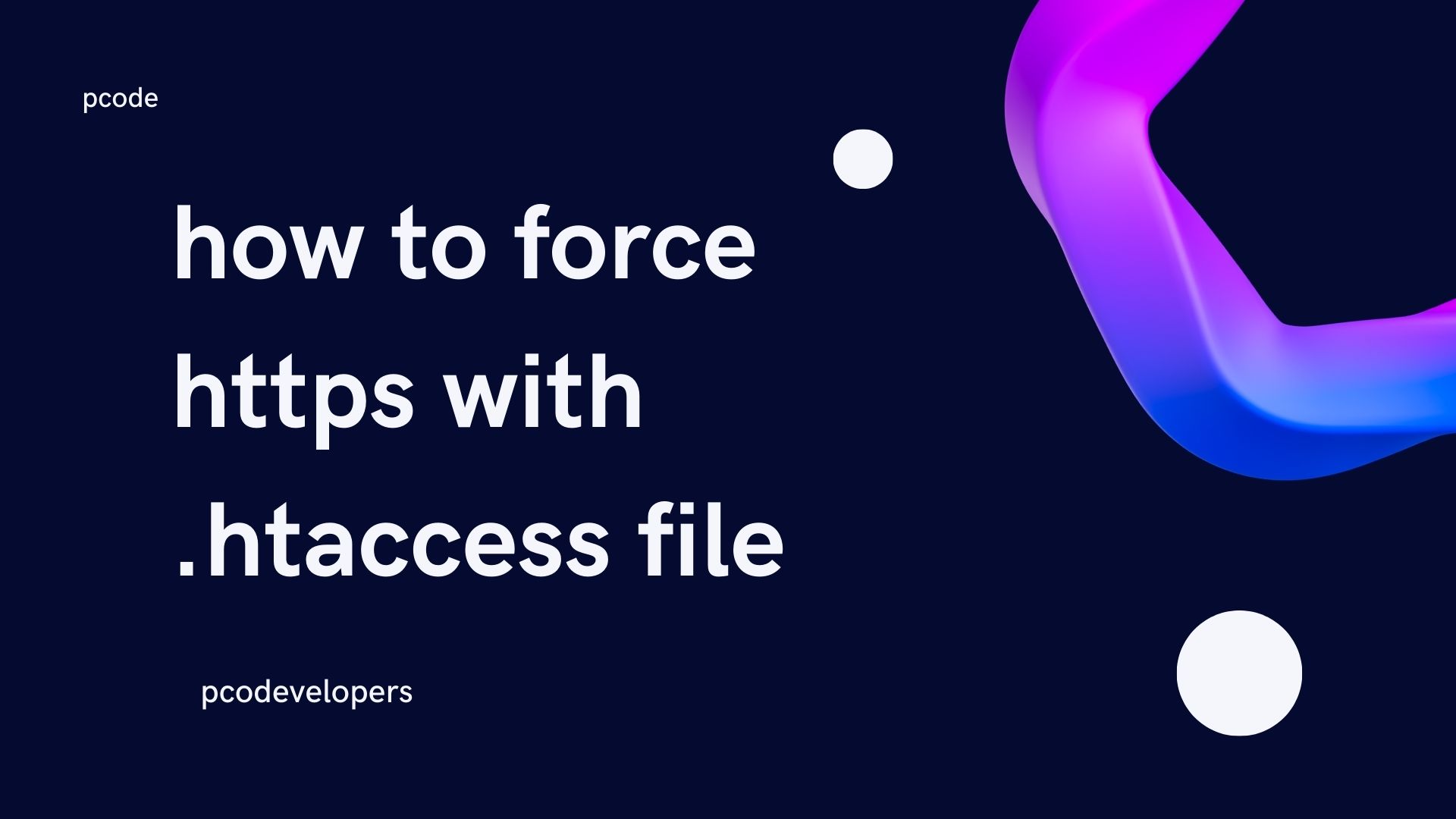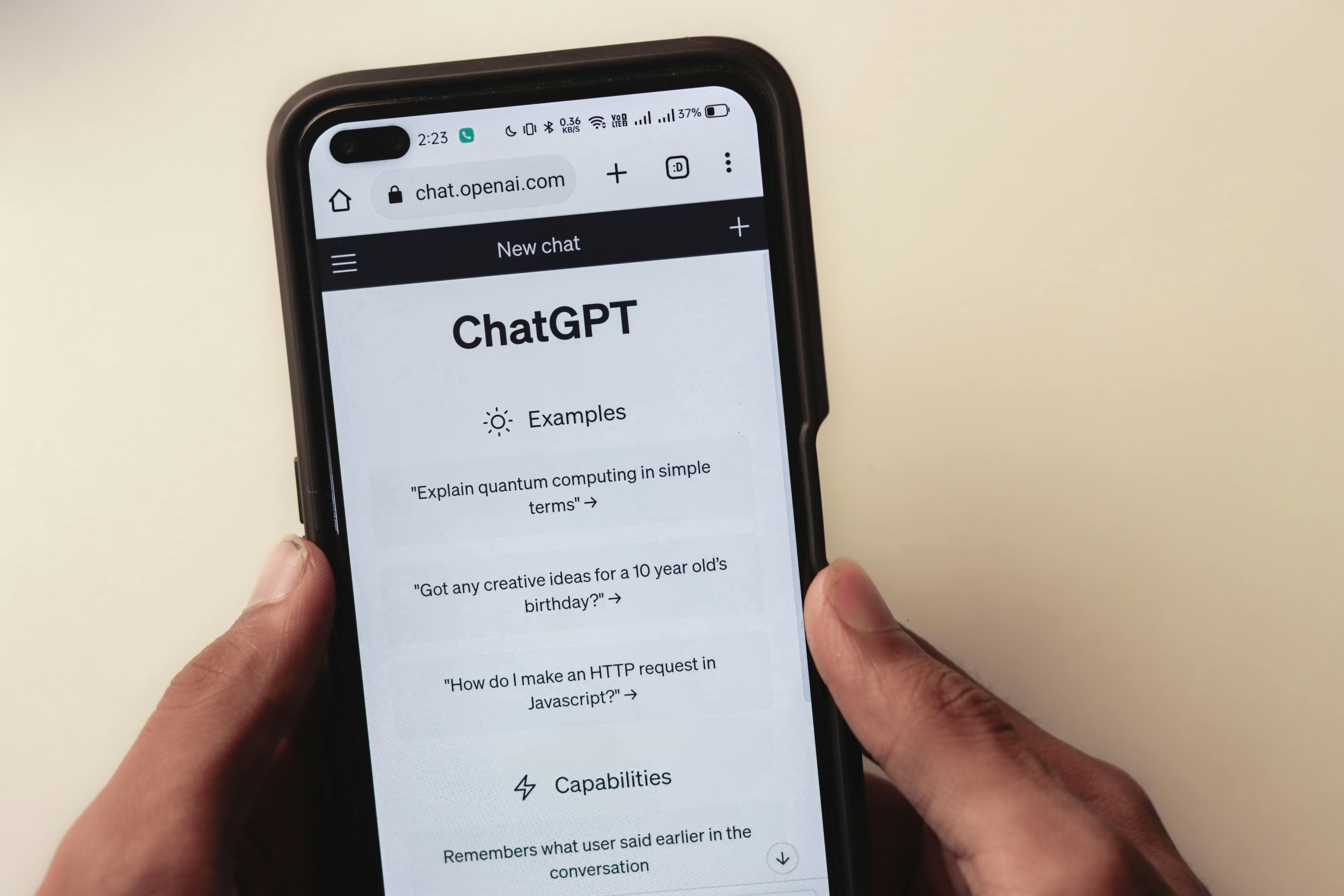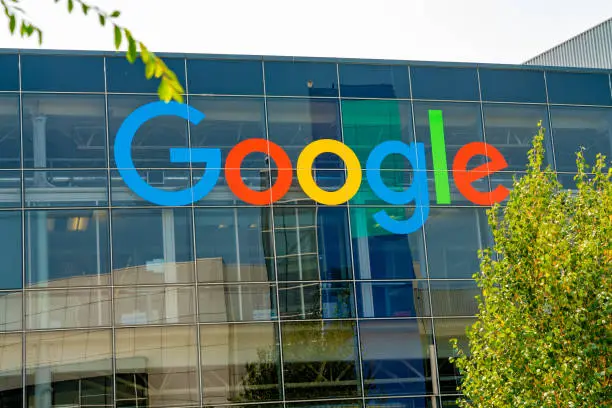In today’s digital age, keeping your website secure is a top priority. One way to ensure this is by using HTTPS, which encrypts data between your website and its visitors, making it harder for attackers to steal sensitive information. If you've already installed an SSL certificate on your website, your site can be accessed using both HTTP and HTTPS. However, it’s recommended to force HTTPS so that all traffic to your website automatically uses the secure protocol.
In this beginner-friendly article, we’ll explain how to force HTTPS using the `.htaccess` file—a powerful configuration file that helps you manage various aspects of your website. We’ll cover:
- Forcing HTTPS on all traffic
- Forcing HTTPS on a specific domain
- Forcing HTTPS on a specific folder
By the end, you’ll know exactly how to set up HTTPS and improve your website’s security.
What is `.htaccess`?
Before diving into the steps, let’s briefly explain what `.htaccess` is. The `.htaccess` file is a configuration file used by web servers, most commonly Apache, to control various aspects of your website. It can be used for tasks such as:
- Redirecting URLs
- Setting custom error pages
- Enabling or disabling directory browsing
Most importantly for this guide, it allows you to force HTTPS on all or specific parts of your site.
Why Force HTTPS?
Forcing HTTPS ensures that all communication between your website and users is encrypted. This provides several benefits, including:
1. Increased Security: HTTPS protects sensitive information like passwords and credit card details by encrypting the data.
2. Better SEO: Search engines like Google give preference to HTTPS sites, which can improve your website’s ranking.
3. Trustworthiness: A secure site is more likely to gain the trust of your visitors, indicated by the padlock symbol in the address bar.
Now that you know why it’s important, let’s jump into the steps.
Forcing HTTPS on All Traffic
If you want to ensure that every visitor to your site uses HTTPS, you’ll need to edit your `.htaccess` file to force this behavior across all pages.
Step-by-Step Guide
1. Access Your `.htaccess` File:
- Use your hosting provider’s File Manager or an FTP client to navigate to your website’s root directory, typically named `public_html` or something similar.
- Look for a file called `.htaccess`. If you don’t see it, you might need to enable hidden files since `.htaccess` is often hidden by default.
2. Open and Edit the File:
- Once you find the file, open it for editing.
- If the file doesn’t exist, create a new one.
3. Add the HTTPS Redirection Code:
- Scroll down to the section that says `RewriteEngine On`. If it doesn’t exist, add it yourself.
- Then, add the following lines of code to force HTTPS:
// apache
RewriteEngine On
RewriteCond %{HTTPS} off
RewriteRule ^(.*)$ https://%{HTTP_HOST}%{REQUEST_URI} [L,R=301]
This code tells the server to redirect all HTTP requests to their HTTPS equivalents. The `R=301` status means it's a permanent redirect, which is great for both user experience and SEO.
4. Save the File:
- After adding the code, save the file and close it.
5. Clear Your Browser Cache:
- Before testing, make sure to clear your browser’s cache to avoid loading a cached (non-HTTPS) version of your site.
6. Test Your Website:
- Visit your website using `http://`. If everything is set up correctly, your browser should automatically redirect to the `https://` version.
Forcing HTTPS on a Specific Domain
If you manage multiple domains that point to the same website but only want one domain to force HTTPS, you can modify the `.htaccess` file accordingly.
Step-by-Step Guide
1. Edit Your `.htaccess` File:
- Open the `.htaccess` file as explained earlier.
2. Add the Domain-Specific HTTPS Code:
- Add the following code, replacing `yourdomain.com` with the actual domain name you want to force HTTPS for:
apache
RewriteEngine On
RewriteCond %{HTTP_HOST} ^yourdomain.com [NC]
RewriteCond %{HTTPS} off
RewriteRule ^(.*)$ https://%{HTTP_HOST}%{REQUEST_URI} [R=301,L]
This code forces HTTPS only for the specified domain. If other domains point to the same site, they won’t be affected.
3. Save and Test:
- Save your changes, clear your browser’s cache, and test your domain to ensure the redirect is working properly.
Forcing HTTPS on a Specific Folder
In some cases, you might only want a certain folder on your website to use HTTPS. For example, you might have a secure area for payment processing or user account management.
Step-by-Step Guide
1. Access the `.htaccess` File in the Target Folder:
- Navigate to the specific folder where you want to force HTTPS. If the folder doesn’t contain an `.htaccess` file, create one.
2. Add the Folder-Specific HTTPS Code:
- Add the following code, replacing `folder1`, `folder2`, and `folder3` with the names of your actual folders:
apache
RewriteEngine On
RewriteCond %{HTTPS} off
RewriteRule ^(folder1|folder2|folder3) https://%{HTTP_HOST}%{REQUEST_URI} [R=301,L]
This code forces HTTPS only for the specified folders.
3. Save and Test:
- Save your changes, clear your browser cache, and visit the folder using `http://`. The browser should automatically redirect you to the `https://` version.
In summary
Forcing HTTPS is a simple but crucial step in securing your website. By editing your `.htaccess` file, you can easily redirect all traffic to HTTPS, ensuring that your site is more secure and trustworthy. Whether you're forcing HTTPS for the entire site, a specific domain, or just a folder, the process is fairly straightforward and can be completed in just a few minutes.
After making these changes, don’t forget to test everything to ensure it’s working as expected. If you run into any issues, most hosting providers have support teams that can help.
Remember, a secure website is a fast way to build trust with your audience. So go ahead and force that HTTPS connection!