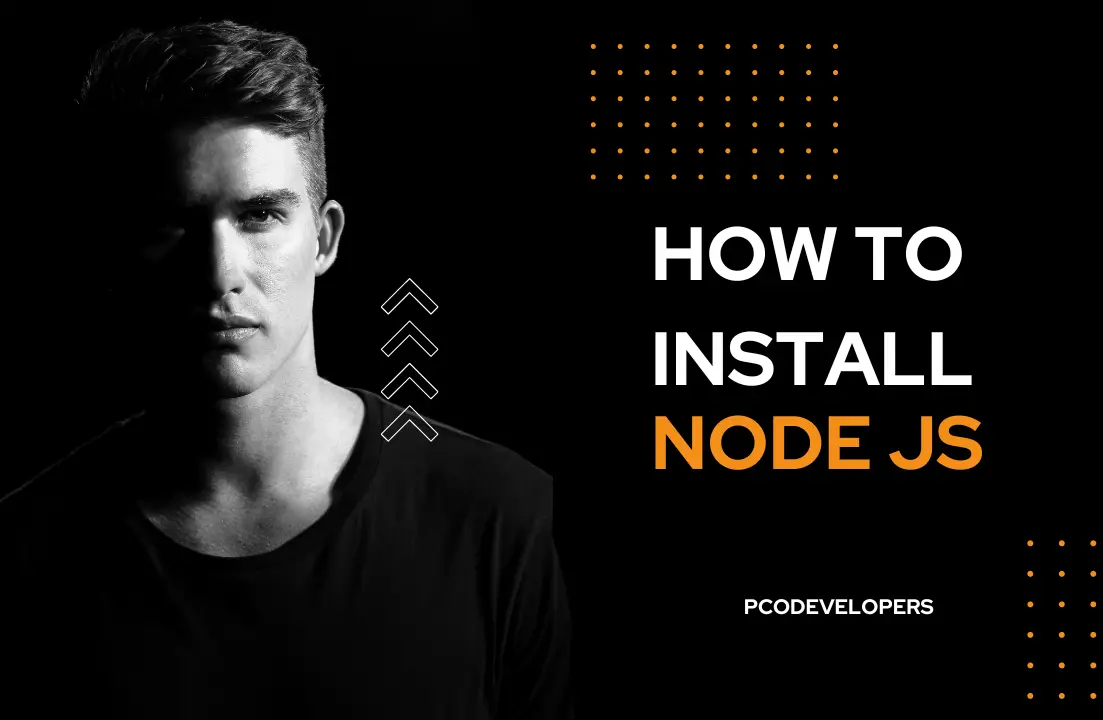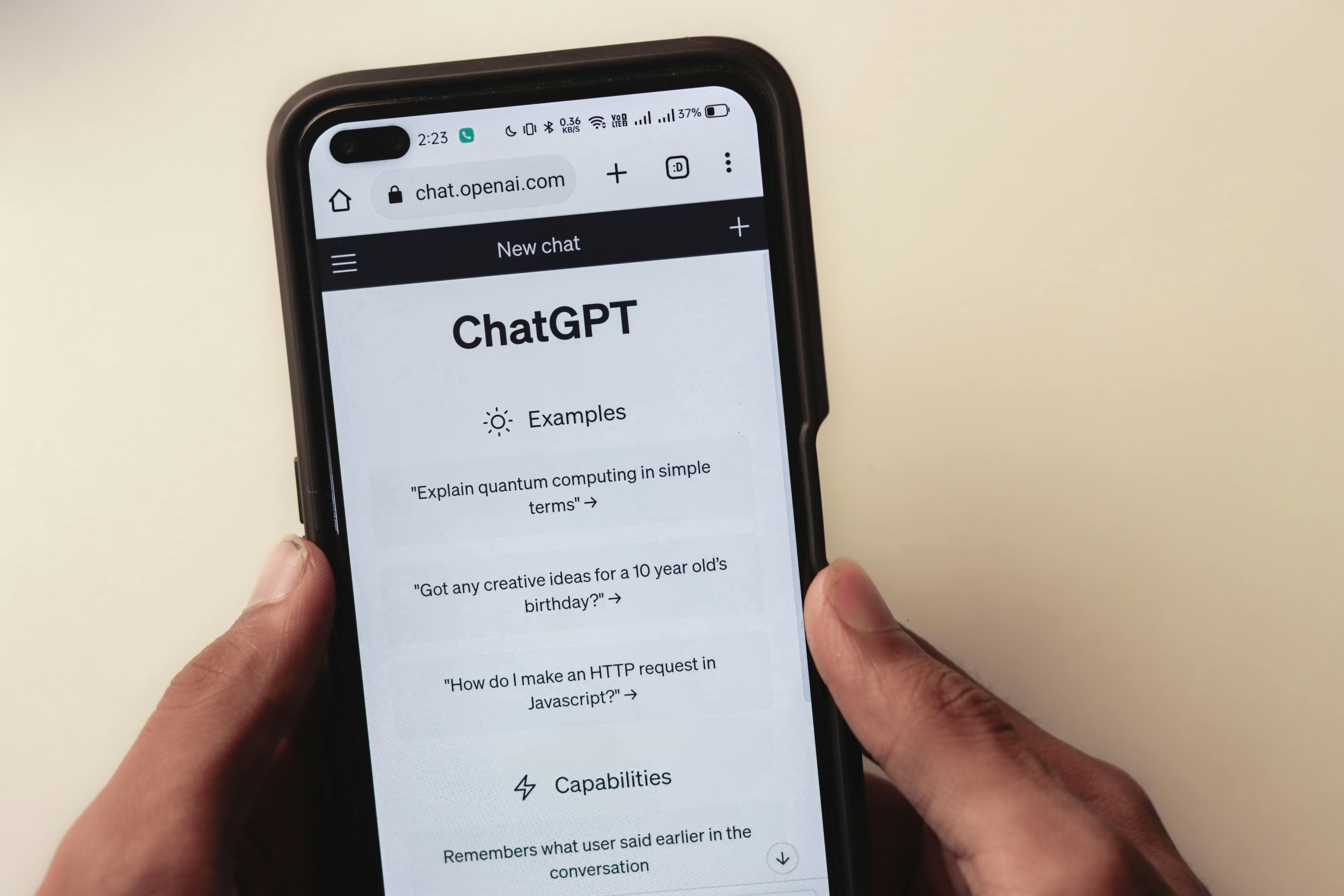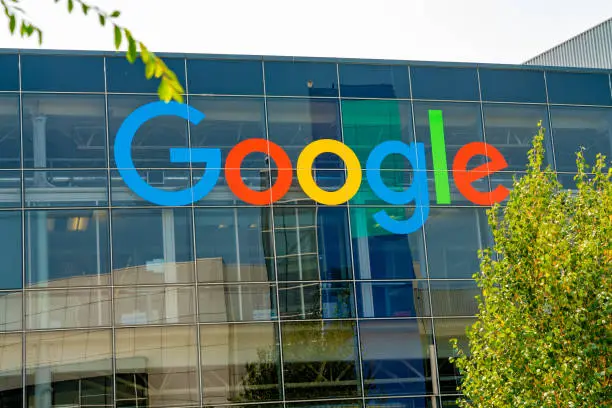Are you excited to dive into the world of JavaScript development? Whether you’re looking to build a web application, automate tasks, or experiment with the latest frameworks, Node.js is an essential tool in your developer toolkit. But before you can start coding, you need to install Node.js on your machine. This guide will walk you through the steps to get Node.js up and running on Windows, Mac, and Linux.
Why Node.js?
Node.js is a powerful, open-source runtime environment that allows you to execute JavaScript code outside of a browser. Its non-blocking, event-driven architecture makes it ideal for building scalable and efficient applications. Plus, with a vast ecosystem of libraries and tools, Node.js opens up a world of possibilities for developers.
Installing Node.js on Windows
Installing Node.js on Windows is straightforward. Follow these steps:
Step 1: Download Node.js
1. Visit the official Node.js website.
2. Click on the “Windows Installer” button to download the latest version of Node.js.
Step 2: Run the Installer
1. Open the downloaded `.msi` file.
2. Follow the prompts in the Node.js Setup Wizard. Accept the license agreement and choose the installation location.
3. Make sure to check the box that says “Automatically install the necessary tools” during the setup.
Step 3: Verify the Installation
1. Open the Command Prompt.
2. Type `node -v` to check the Node.js version and `npm -v` to check the npm version. If you see version numbers, you have successfully installed Node.js and npm!
Installing Node.js on Mac
For Mac users, installing Node.js is just as easy. Here’s how:
Step 1: Download Node.js
1. Go to the official Node.js website.
2. Click on the “MacOS Installer” button to download the `.pkg` file.
Step 2: Run the Installer
1. Open the downloaded `.pkg` file.
2. Follow the prompts in the Node.js installer. Accept the license agreement and proceed with the installation.
Step 3: Verify the Installation
1. Open the Terminal.
2. Type `node -v` to check the Node.js version and `npm -v` to check the npm version. If you see version numbers, your installation was successful!
Installing Node.js on Linux
Installing Node.js on Linux can vary slightly depending on your distribution. Here, we'll cover the steps for Ubuntu/Debian-based systems and Fedora/Red Hat-based systems.
For Ubuntu/Debian-based Systems
Step 1: Update Package Index
1. Open the Terminal.
2. Run the command:
`bash
sudo apt update`
Step 2: Install Node.js
1. Use the NodeSource repository to get the latest version:
`bash
curl -fsSL https://deb.nodesource.com/setup_14.x | sudo -E bash -
sudo apt-get install -y nodejs`
Step 3: Verify the Installation
1. Type `node -v` to check the Node.js version and `npm -v` to check the npm version.
For Fedora/Red Hat-based Systems
Step 1: Add NodeSource Repository
1. Open the Terminal.
2. Run the command:
`bash
curl -fsSL https://rpm.nodesource.com/setup_14.x | sudo bash -`
Step 2: Install Node.js
1. Install Node.js by running:
`bash
sudo dnf install -y nodejs
`
Step 3: Verify the Installation
1. Type `node -v` to check the Node.js version and `npm -v` to check the npm version.
Congratulations! You’ve successfully installed Node.js on your Windows, Mac, or Linux system. Now you’re ready to start building amazing applications and exploring the vast ecosystem of Node.js tools and libraries. Happy coding!