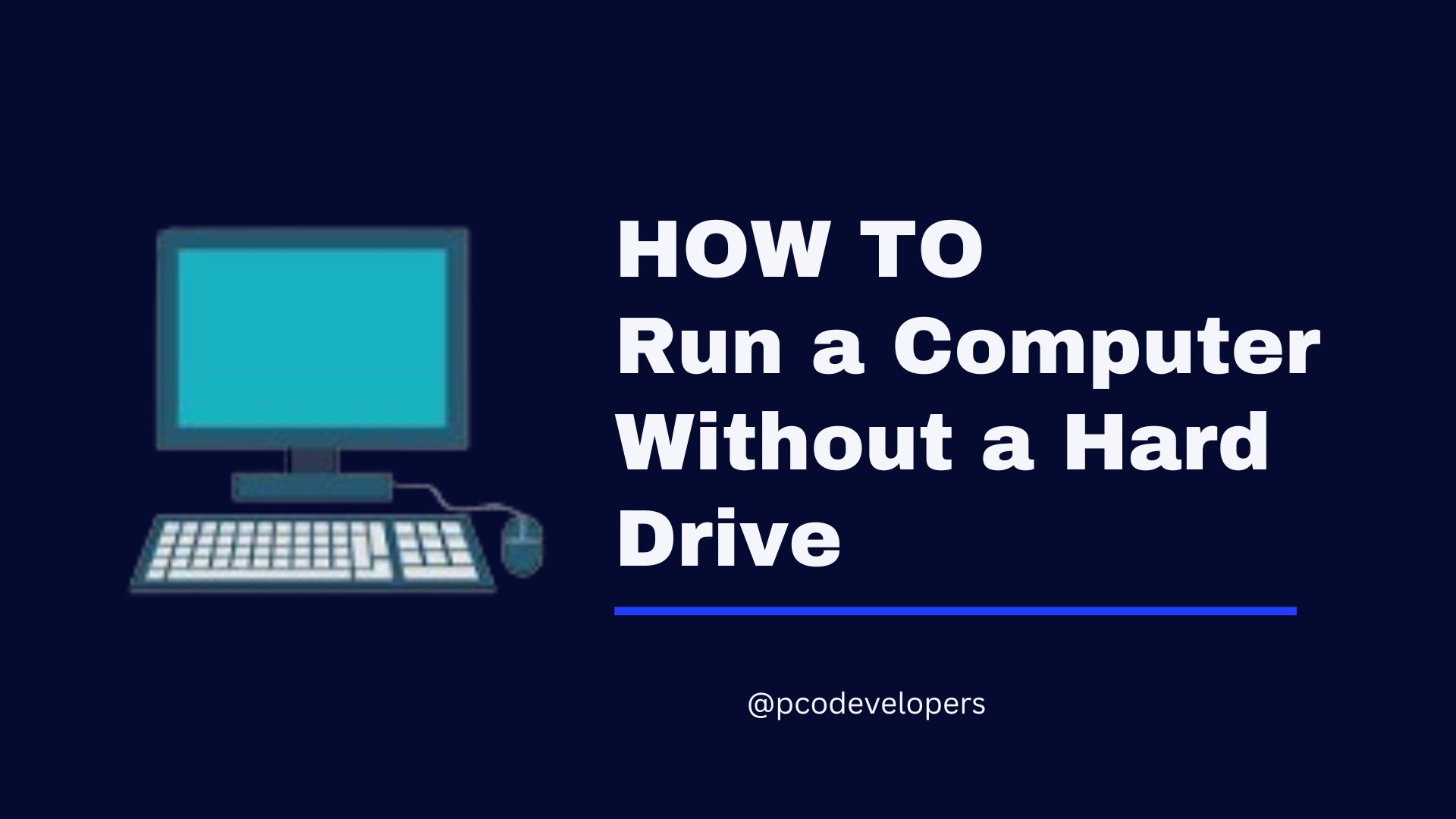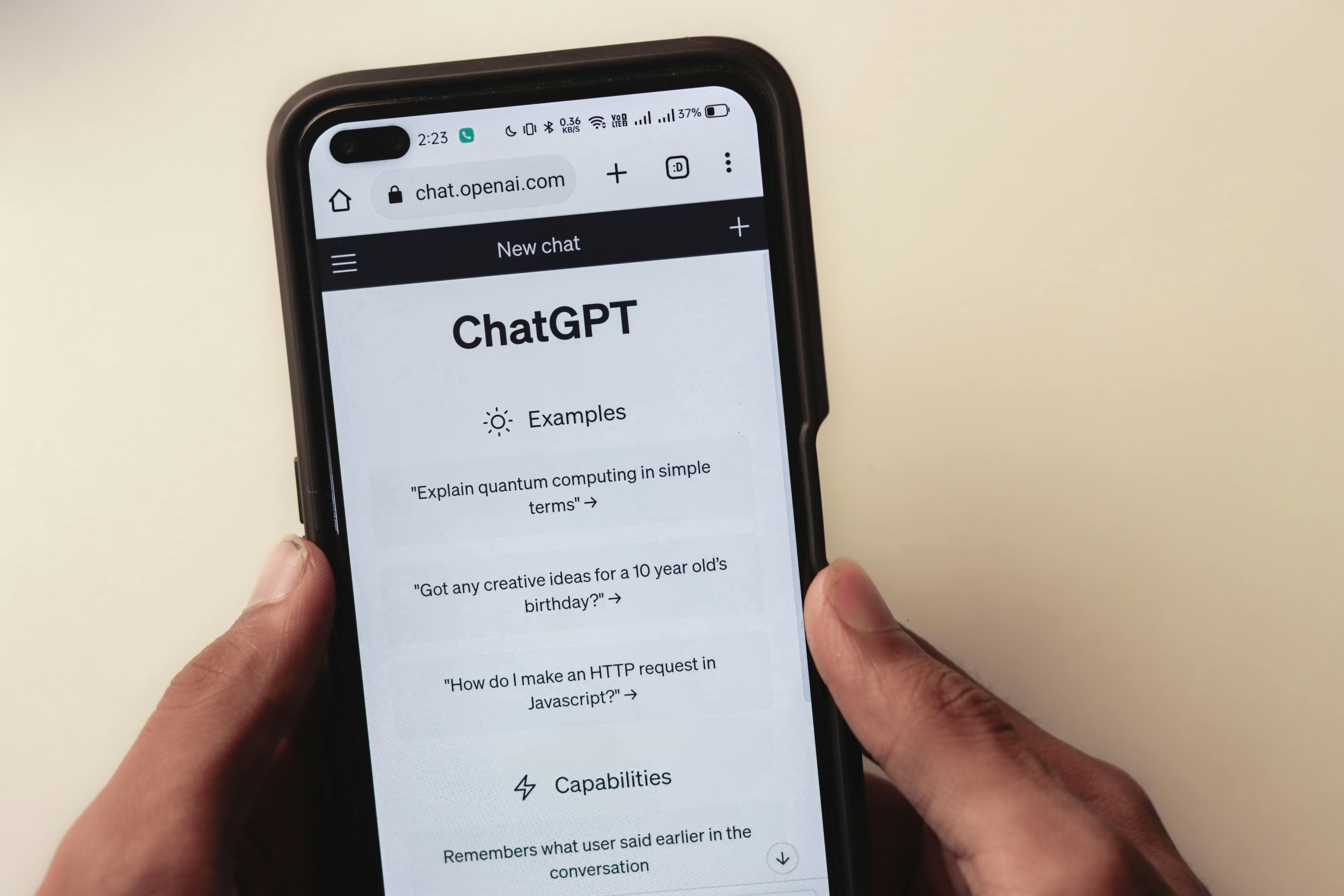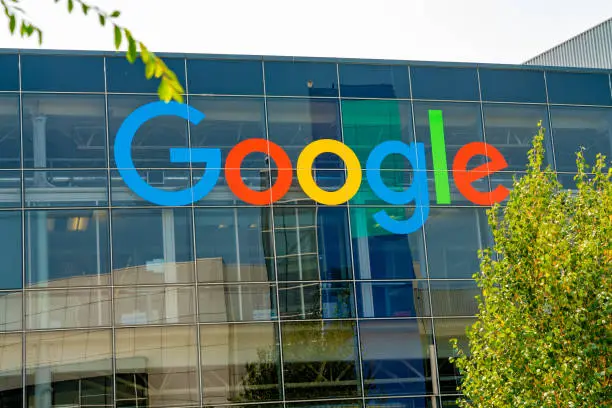Running a Computer Without a Hard Drive
Having trouble with your hard drive? It can really mess up your day. But, there are ways to keep using your computer without one. You might need a new solution because your hard drive broke or you want something more flexible.
There are many options to help you stay on track and connected. You can find alternatives that make your computer work better.
Table of contents
- Discover the concept of a diskless computer and its benefits
- Explore solid-state drive (SSD) alternatives as hard drive replacements
- Learn about network booting and accessing data over a network
- Integrate cloud storage for seamless data access in a diskless environment
- Utilize USB boot options and virtual machine instances for portable computing
- Understand the role of serverless computing architectures in the future of diskless computing
- Ensure data protection and security considerations in a diskless setup
Understanding the Concept of a Diskless Computer
In today's tech world, diskless computers are getting a lot of attention. These devices, also called "thin clients" or "cloud clients," don't need local storage. Instead, they use servers or cloud storage. This new way of computing has many benefits.
What is a Diskless Computer?
A diskless computer doesn't have a hard drive. It gets its data and apps from a server or the cloud. This makes computing faster and more efficient. The device acts as a gateway to these shared resources.
Benefits of Going Diskless
- Cost Savings: Diskless computers are cheaper upfront because they need fewer parts.
- Improved Security: Storing data and apps remotely lowers the risk of local breaches or failures.
- Reduced Maintenance: Updates and backups are easier to manage from one place, not each device.
- Longer Device Lifespan: Without a hard drive, these computers last longer and wear less.
- Centralized Management: IT can manage many diskless computers from one spot, making support easier.
Learning about diskless computers helps you see their benefits. This can help you decide if they fit your computing needs.
Solid-State Drive (SSD) Alternatives
Traditional hard disk drives (HDDs) have long been used in computers. But solid-state drives (SSDs) are now a great option for devices without a hard drive. SSDs have many benefits over HDDs.
SSDs are much faster than HDDs. They use flash memory, which means they can get data quickly. This makes computers start up fast, launch apps quickly, and work smoothly, even without a hard drive.
SSDs also use less power than HDDs. This means your battery lasts longer in portable devices. They are also more durable, handling shocks and vibrations better. This makes them a solid choice for solid-state drive (SSD) alternatives.
If you're looking at a computer without hard drive or need to boot without hard drive, SSDs are a good option. They offer a fast and reliable way to use your computer, even without a traditional hard drive.
Network Booting: Accessing Data Over a Network
In today's world, diskless computing is becoming more popular. Network booting is a key solution for accessing data without a hard drive. It lets computers start up and get information from a network server or remote storage. This changes how we store and access data.
Setting Up Network Boot
To start network booting, you need to follow a few steps. Here's a quick guide:
- Configure your network: Make sure your network supports network booting. You'll need the right servers, protocols, and settings.
- Choose a network boot server: Pick a server to host the boot images and resources for network booting.
- Get your client machines ready: Set the BIOS or UEFI on client computers for network booting. This lets them get the boot image from the server.
- Prepare the boot image: Create or find a boot image that works with your hardware and software.
- Test and fix issues: Check if network booting works well. Fix any problems that come up.
Learning network booting can make your computer without hard drive and booting without hard drive systems better. It brings more flexibility, efficiency, and saves money for your organization.
Cloud Storage Integration for Data Access
In today's world, cloud storage is key for easy data access. Services like Google Drive, Dropbox, and Microsoft OneDrive make it simple to store and get your files. This means you don't need a local hard drive on your computer.
Cloud Services for Diskless Computing
Cloud storage integration brings many benefits to diskless computing. These services let you:
- Access your files from anywhere with an internet connection
- Automatically sync your data across multiple devices
- Collaborate with others on shared documents and projects
- Enjoy ample storage space without the constraints of a physical hard drive
- Benefit from advanced security features, such as file encryption and version control
With cloud storage, your diskless computer works smoothly. You can work, store, and get your data easily, no matter the hardware.
Cloud storage integration lets you use your computer without a hard drive fully. It makes your work efficient and secure, without needing a traditional hard drive.
USB Boot Options: Portable Computing Solutions
USB boot options are a flexible and portable choice for diskless computing. USB drives can be used as boot devices. This lets you start up and access data on the USB drive, not a local hard drive.
Using USB boot options has many benefits. They are small and light, making them easy to carry. This is great for anyone who needs to use a computer on the move, like business people, students, or digital nomads.
USB boot options also add convenience and flexibility. You can easily switch between computers, accessing your files and apps from one USB drive. This is handy for those who work on different devices or in different places, as it means you don't need separate storage or rely only on the cloud.
- Compact and portable USB drives can serve as boot devices
- Allows you to access your files, apps, and settings from any computer
- Ideal for professionals, students, and digital nomads who require computing power on the go
- Provides a flexible and convenient alternative to cloud-based storage
USB boot options offer the perks of portable computing without the need for a traditional hard drive. This technology lets you stay productive and connected, even without a dedicated computer or hard drive.
Virtual Machine Instances: Diskless Computing in the Cloud
Virtual machine instances have changed how we think about computing. They let us run operating systems and apps in the cloud without a local hard drive. This makes computing flexible and scalable.
Advantages of Virtual Machine Instances
Virtual machine instances bring many benefits for those wanting a computer without hard drive or a diskless computing setup:
- Scalability: You can easily scale up or down your virtual machines as needed. This lets you adjust resources without the limits of physical hardware.
- Flexibility: Virtual machine instances let you quickly create new environments. You can test different setups and deploy apps across various platforms, all without a hard drive.
- Cost-effectiveness: Using virtual machine instances saves you money. You don't have to buy and maintain physical hardware. This makes it a budget-friendly option for diskless computing in the cloud.
These benefits make virtual machine instances a great choice. They offer flexibility, scalability, and cost savings for computing without a traditional hard drive.
Computer without hard drive, booting without hard drive, hard drive alternatives
In today's world, we don't need hard drives to store and access data anymore. New tech has brought us computers that work without hard drives. These computer without hard drive and booting without hard drive options are better in many ways. They make computers more portable and secure.
One big hard drive alternative is the solid-state drive (SSD). It's faster and uses less power than old hard disk drives (HDDs). SSDs, plus other tech like NAS and cloud storage, are now common for computers without disks.
Also, network booting and virtualization let computers start from a network or cloud. This means no need for local storage. It's called booting without hard drive. It's flexible and scalable, great for many uses.
If you want a simpler workspace, better security, or just to see what's new in computing, check out computer without hard drive and hard drive alternatives. Learning about these options can help you choose the best for your needs. It's all about making your computing better.
Serverless Computing Architectures: The Future of Diskless
The future of diskless computing is linked to serverless computing. Services like AWS Lambda and Google Cloud Functions change how we compute. They let users run apps and access data without needing servers or local storage.
Serverless computing brings many benefits for diskless setups:
- Scalability: These platforms scale resources up or down as needed. This ensures top performance without the hassle of managing servers.
- Cost Efficiency: You only pay for what you use with serverless computing. This makes it a budget-friendly option for diskless environments with changing workloads.
- Simplified Management: Serverless setups mean no need to worry about server setup, updates, or maintenance. You can focus on your app's features instead.
By using serverless computing, users can access data and run apps without a physical hard drive. This approach makes computing more flexible, scalable, and efficient. It could lead to a future where hard drives are no longer needed.
As serverless computing grows, it will blend more with diskless environments. This mix of advanced cloud services and no local storage will change how we use computing devices.
Security Considerations for Diskless Environments
Running a computer without a hard drive has many benefits. But, it also brings unique security challenges. Keeping your data safe and encrypted is key to protecting your sensitive information.
Data Protection and Encryption
In a diskless setup, your data is stored in the cloud or on network storage. This means your data's security depends on the protection it gets. Implementing strong encryption protocols is essential to keep your data safe from unauthorized access or theft.
- Choose encryption solutions that work well with your diskless setup, like file-level encryption or whole-disk encryption.
- Make sure data sent over the network is encrypted using SSL/TLS protocols to stop eavesdropping and data breaches.
- Think about adding two-factor authentication or multi-factor authentication to your cloud or network data for extra security.
By focusing on data protection and encryption in your diskless setup, you can lower the risks of running a computer without a hard drive. This ensures your sensitive information stays safe and confidential.
Troubleshooting and Maintenance Tips
Running a computer without a hard drive can be tricky. But, with the right steps, you can keep it running well. Here, we'll share some key troubleshooting and maintenance tips for your computer without hard drive.
Booting and Startup Issues
Booting problems are common without a hard drive. If your system won't start, try these fixes:
- Make sure your network connection is good and the boot files are there.
- Look at your BIOS or UEFI settings to see if they need changes for network booting.
- Check that all devices, like USB drives or network adapters, are connected right and working.
Software Updates and Maintenance
Keeping your system updated is key for its reliability and safety. Here's what to do:
- Always check for and install updates for your operating system and apps.
- Keep an eye on your cloud storage or network data to make sure it's backed up and ready.
- Watch how your system is doing and fix any problems with performance or resources.
By using these troubleshooting and maintenance tips, you can make sure your computer without hard drive works smoothly. Remember, regular care and attention are essential for a great diskless computing experience.
Conclusion
Running a computer without a hard drive is a new and flexible way to solve modern computing problems. We've looked at the benefits of diskless systems and different alternatives. These include solid-state drives, network booting, cloud storage, and virtual machine instances.
The future of computing is moving towards serverless architectures and cloud-based services. This will make our computing experience more efficient and easy to use. You can now decide what's best for you, whether it's a computer without hard drive, booting without hard drive, or using hard drive alternatives.
Technology keeps changing, and so will computing. But one thing is sure: running a computer without a hard drive shows how smart and adaptable modern computing is. It gives you the flexibility and efficiency to do well in the digital world.